WiFi-enabling a remote IR RGB bulb with a Raspberry PI
Table of Contents
1 Description
This page describes how I use a Raspberry PI to control an infrared remote-controlled RGB LED bulb mounted inside a lamp.
2 News
- 8 Mar 2015: initial
3 Hardware
- Raspberry PI Model A+
- An expensive micro SD card (expensive to decrease chance of SD card corruption after unclean shutdowns of the PI)
- Edimax EW-7811Un wifi usb adapter
- Cheap RGB LED E47 with remote from ebay (picture)
- IKEA FADO table lamp
- Samsung 5V 0.7A microusb charger (0.7A seems to work)
- 1838 IR receiver module (What I had lying around)
- NPN transistor
- 100k resistor
- 47 resistor
- 5mm IR LED
5 Making the IR transmitter and receiver
I used the schematic from the Rasbberry PI IR schematic from alexba.in. My IR receiver have the pins different and I replaced one of the IR LEDs with a 47 resistor. I do not know if replacing a IR LED with a 47 resistor is good, bad or irrelevant.
Here is how it looks:

And here is an annotated version showing what is connected to what on
the other side. GPIO23 is an input pin and GPIO22 is an output pin
from the PIs perspective:
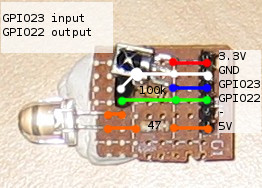
6 Setting up LIRC
- Install LIRC
sudo apt-get update sudo apt-get install lirc
- Load modules by adding the following lines to
/etc/modules:
lirc_dev lirc_rpi gpio_in_pin=23 gpio_out_pin=22
- Allow loading the modules by adding the following line to
/boot/config.txt:
dtoverlay=lirc-rpi,gpio_in_pin=23,gpio_out_pin=22
- Set up LIRC by setting editing relevant lines in
/etc/lirc/hardware.conf:
DRIVER="default" DEVICE="/dev/lirc0"
- Reboot
7 Recording IR signals
- Ensure LIRC is set up, see previous section.
- Shut down the LIRC service
sudo /etc/init.d/lirc stop
- Start recording signals from our receiver to a conf file
sudo irrecord -d /dev/lirc0 ~/lircd.conf.mine
- Follow instructions and record keys of the remote. You can name keys anything as long as you use lower-case letters. I had to do this three times before it recorded the signals correctly for it to work when sending signals though LIRC. My problems might be because I was too quick filling out the second line of dots in the first step of the irrecord program. I just clicked the same button as fast as I could instead of holding it down for a second and using different buttons.
- Give your newly recorded signals a name by editing
~/lircd.conf.mineand changing the line starting withname:
name ledremote
- Tell LIRC to use your signals:
sudo cp ~/lircd.conf.mine /etc/lirc/lircd.conf
- Start up the LIRC service again
sudo /etc/init.d/lirc start
8 Sending IR signals
- Ensure LIRC is set up and running
- Figure out your remote name from
/etc/lirc/lircf.conf, for this example, the name isledremote. - Figure out which of the recorded signals from
/etc/lirc/lircf.confyou want to send, for this example, we want to send thebluesignal. - Run irsend
irsend SEND_ONCE ledremote blue
9 My recording of the RGB LED remote
Download: lircd.conf.ledremote
Or see what the file looks like here:
# led remote
# KEY_Fn are buttons starting top left going left to right, top to bottom
begin remote
name ledremote
bits 16
flags SPACE_ENC|CONST_LENGTH
eps 30
aeps 100
header 9123 4460
one 627 1640
zero 627 510
ptrail 629
repeat 9125 2194
pre_data_bits 16
pre_data 0xFF
gap 108219
toggle_bit_mask 0x0
begin codes
on 0xA25D
off 0xE21D
run 0x22DD
rgb 0xE01F
brightness_up 0xA857
brightness_down 0x906F
red 0x6897
green 0x9867
blue 0xB04F
orange 0x30CF
light_green 0x18E7
light_blue 0x7A85
purple 0x10EF
yellow 0x38C7
lighter_blue 0x5AA5
light_purple 0x42BD
beige 0x4AB5
white 0x52AD
KEY_F1 0xA25D
KEY_F2 0x629D
KEY_F3 0xE21D
KEY_F1 0xA25D
KEY_F4 0x22DD
KEY_F5 0x02FD
KEY_F6 0xC23D
KEY_F7 0xE01F
KEY_F8 0xA857
KEY_F9 0x906F
KEY_F10 0x6897
KEY_F11 0x9867
KEY_F12 0xB04F
KEY_F13 0x30CF
KEY_F14 0x18E7
KEY_F15 0x7A85
KEY_F16 0x10EF
KEY_F17 0x38C7
KEY_F18 0x5AA5
KEY_F19 0x42BD
KEY_F20 0x4AB5
KEY_F21 0x52AD
end codes
end remote
10 Putting it together
The PI and IR circuit fits snugly inside the lamp, I used plenty of blu-tack to hold everything in place.
